Don't miss out
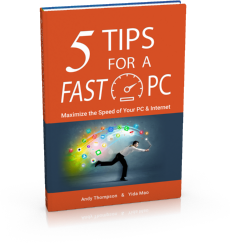
Get a copy of "5 Tips for a Fast PC" when you sign up for our free "PC Tips" newsletter.
Subscribe NowKnowledgebase: Ultra File Opener
|
How do I extract compressed files with Ultra File Opener
Posted by CompuClever Support Team on 16 October 2015 01:49 AM
|
|
|
Compressed file formats all act as a carrying case for other files, and any file format can be compressed. So once the file is uncompressed you will need other programs potentially to view the files. To extract compressed files with Ultra File Opener, please do the following: Then you can view the extracted files on the selected location. | |
|
|
|
