Don't miss out
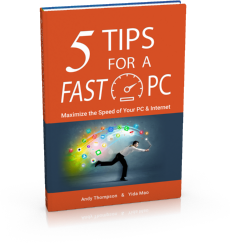
Get a copy of "5 Tips for a Fast PC" when you sign up for our free "PC Tips" newsletter.
Subscribe Now|
How to exclude file extensions from scanning
Posted by CompuClever Support Team on 20 October 2015 02:13 AM
|
|
|
When you exclude a file extension from scanning, CompuClever Antivirus Plus will no longer scan files with that extension, regardless of their location on your computer. The exclusion also applies to files on removable media, such as CDs, DVDs, USB storage devices or network drives.
Important: Use caution when excluding extensions from scanning because such exclusions can make your computer vulnerable to malware. To exclude file extensions from scanning, follow these steps:
1. Open the CompuClever Antivirus Plus window. 2. Access the Protection panel. 3. Click the Antivirus module. 4. In the Antivirus window, select the Exclusions tab. 5. Turn on scan exclusions for files using the corresponding switch. 6. Click the Excluded extensions link. In the window that appears, you can manage the file extensions excluded from scanning. 7. Add exclusions by following these steps: a. Click the Add button, located at the top of the exclusions table. b. Enter the extensions that you want to be excluded from scanning, separating them with semicolons (;). Here is an example: txt;avi;jpg c. By default, all files with the specified extensions are excluded from both on-access and on-demand scanning. To change when to apply the exclusion, select one of the other options. d. Click Add. 8. Click OK to save the changes and close the window. | |
|
|
|
