Don't miss out
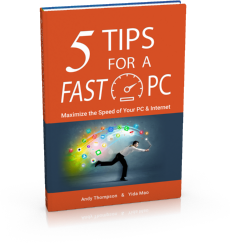
Get a copy of "5 Tips for a Fast PC" when you sign up for our free "PC Tips" newsletter.
Subscribe Now|
How to manage scan exclusions
Posted by CompuClever Support Team on 20 October 2015 02:23 AM
|
|
|
If the configured scan exclusions are no longer needed, it is recommended that you delete them or disable scan exclusions.
To manage scan exclusions, follow these steps:
1. Open the CompuClever Antivirus Plus window. 2. Access the Protection panel. 3. Click the Antivirus module. 4. In the Antivirus window, select the Exclusions tab. Use the options in the Files and folders section to manage scan exclusions. 5. To remove or edit scan exclusions, click one of the available links. Proceed as follows: To remove an entry from the table, select it and click the Remove button. To edit an entry from the table, double-click it (or select it and click the Edit button). A new window will appear where you can change the extension or the path to be excluded and the type of scanning you want them to be excluded from, as needed. Make the necessary changes, then click Modify. 6. To turn off scan exclusions, use the corresponding switch. | |
|
|
|
