Don't miss out
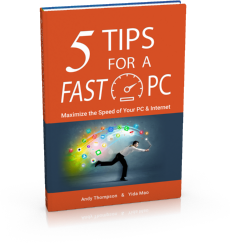
Get a copy of "5 Tips for a Fast PC" when you sign up for our free "PC Tips" newsletter.
Subscribe NowKnowledgebase: Functionality and How To's
|
How to generate a scan log
Posted by CompuClever Support Team on 09 July 2015 03:58 PM
|
|
|
First, please update CompuClever Antivirus to be sure you have the latest virus signatures: open the main interface using the CompuClever Antivirus icon from your desktop. Click the Update panel from the main CompuClever Antivirus interface. After the update is complete, please run a System Scan: at the Protection panel, go to the Antivirus module where you should have the System Scan.
At the end of the scan, a scan log will be generated. Click on Show Log and when the new window opens, click on Save Log. The scan log will be saved by default on your Desktop and will have a name like in this example:1377703739_1_01.xml
NOTE: If you want to manually remove an infected file from your computer, you have a detailed description on how to do that, here in our article.
If the Technical Support Team asked you for the scan log, please attach it to the reply to the opened ticket you have
If you don't have a ticket, you can contact support@compuclever.com.
| |
|
|
|
