Don't miss out
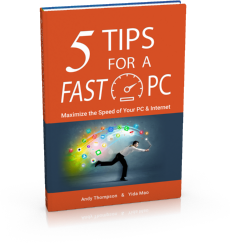
Get a copy of "5 Tips for a Fast PC" when you sign up for our free "PC Tips" newsletter.
Subscribe Now|
Am I using a 32 bit or a 64 bit version of Windows?
Posted by CompuClever Support Team on 14 October 2015 02:13 AM
|
|
|
To find out if you have a 32 bit or a 64 bit operating system, follow these steps:
● In Windows XP: 1. Click Start. 2. Locate My Computer on the Start menu. 3. Right-click My Computer and select Properties. 4. If you see x64 Edition listed under System, you are running the 64 bit version of Windows XP. If you do not see x64 Edition listed, you are running a 32 bit version of Windows XP.
● In Windows Vista and Windows 7: 1. Click Start. 2. Locate Computer on the Start menu. 3. Right-click Computer and select Properties. 4. Look under System in order to check the information about your system.
● In Windows 8: 1. From the Windows Start screen, locate Computer (for example, you can start typing "Computer" directly in the Start screen) and then right-click its icon. 2. Select Properties in the bottom menu. 3. Look under System to see the system type.
● In Windows 10: 1. From the Windows Start screen, locate This PC (for example, you can start typing " This PC " directly in the Start screen) and then right-click its icon. 2. Select Properties in the bottom menu. 3. Look under System to see the system type. | |
|
|
|
